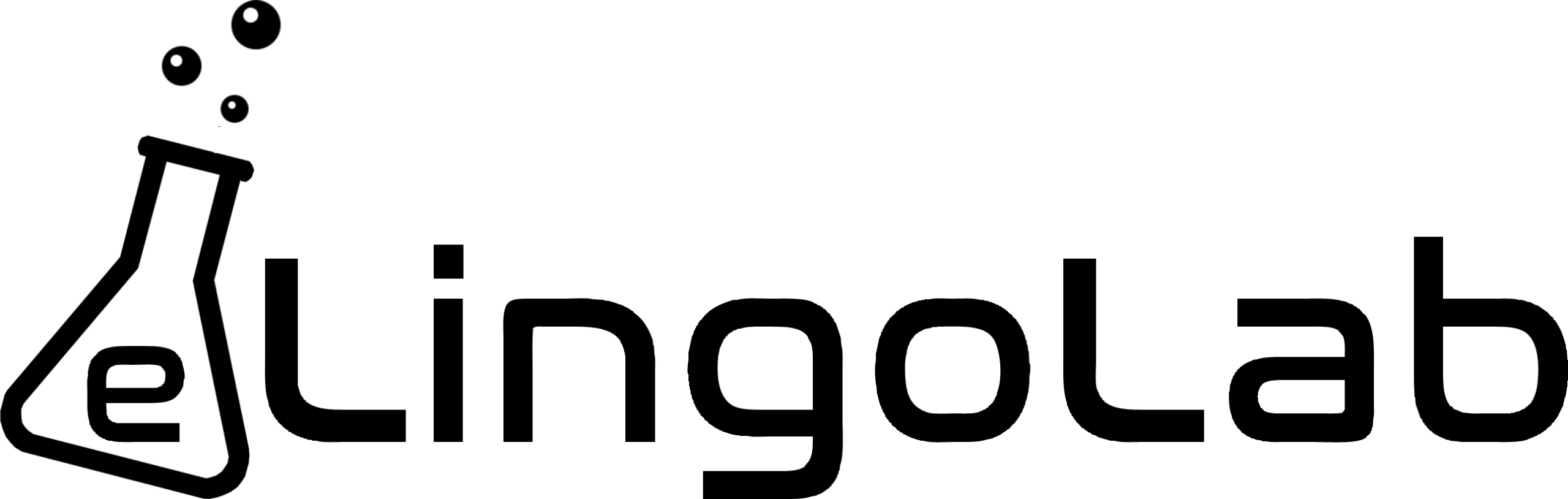Frequently Asked Questions
If you can’t find what you’re looking for, contact us and we’ll try and help!
How do I register?
- To register, simply click on “My Account” along the top menu.
- Under the “Sign Up” section, fill in your details:
- a username of your choice,
- your email address,
- and a secure password you will remember.
- Click “Register” and you’ll be sent a link to your email address.
- Click this link to confirm your account and you’ll return to the same login page. Now under the “Log in” section, input your chosen username and password and you’ll be logged in. You’re now registered.
- Watch the video below walking you through the process of registering on eLingoLab and buying your first course.

How long can I access each lesson?
- Access to all of our lessons will be available on a rolling 12 month basis. This means when you subscribe to an individual lesson, unit or the entire curriculum, you will have access to these resources for 12 months from the date you started your subscription.
How do I buy a single course/lesson?
- Once you’re logged in, you’ll need to find the lesson you want from our lessons page.
- Click on the lesson and click “Preview this course”. This takes you to the individual lesson page.
- In the top right corner of the page you’ll see a “Get course” button. When you click this you’ll have various options to buy the course.
- To buy this as a single lesson, select the single lesson option. This is usually the top option and depicted by the naming convention “[curriculum name] U[unit number] L[lesson number]. For example, lesson 1 of our Young Learner curriculum will be entitled “Young Learner U1L1” i.e. Young Learner Unit 1 Lesson 1.
- You’ll then see the membership plan details. You’ll need to read through the Terms of Use before agreeing and click the “Checkout with Paypal” button.
- Enter you credit or debit card details on the next screen (or log in to PayPal if you have an account) and continue Next click “Complete payment”. You’ve now subscribed to the lesson!
- Finally you’ll need to enrol on the course to add it to your account. Find the lesson from our lessons page and click the “Get course” button again. Now you have the option to “enrol with membership”. This will add the lesson to your account and you can begin your lesson by clicking the “Start Course” button.
- Watch the video below for a full walkthrough of how to buy a lesson.

How do I buy a whole unit?
- There are many ways to do this, but the simplest is as follows:
- Log in and go directly to the unit page. You can find this by going to the curriculum that contains the unit you want from our curricula page. Click on the “Curriculum Breakdown” and you’ll see the list of units available. Each will have a “Buy Unit” button.
- Click this and you’ll then see the membership plan details. You’ll need to read through the Terms of Use before agreeing and click the “Checkout with Paypal” button.
- Enter you credit or debit card details on the next screen (or log in to PayPal if you have an account) and continue Next click “Complete payment”. You’ve now subscribed to the unit!
- Finally you’ll need to enrol on each lesson within the unit to add them to your account. Find each lesson from our lessons page and click the “Get course” button again. Now you have the option to “enrol with membership”. This will add the lesson to your account and you can begin your lesson by clicking the “Start Course” button.
What payment methods do you accept?
- All of our payments are processed through PayPal. This means you can pay directly through their interface with a debit or credit card or, if you have a PayPal account, you can login and pay with your registered cards, or your PayPal wallet balance.
Is the payment method secure?
- PayPal Checkout is used by millions of consumers around the world and is one of the most secure and trusted online payment methods available. Please see www.paypal.com for more information.
What software will I need to use for these courses?
- All of our lessons are available online and accessible from anywhere around the world with an internet connection. You’ll need two pieces of software to view and present these lessons (and you probably have these already:
- an internet browser, and
- a video conferencing app with screen sharing and annotation tools (such as Zoom)
Where are the course resources?
- All lessons come with a suite of resources to help you better deliver these lessons to your students. These are available from within each lesson. Simply launch the lesson (by clicking the “Start course” button on the lesson’s page) and you’ll find a hamburger menu in the top right hand corner of the screen in the lesson. This opens the lesson menu, where you can download resources or skip to various screens of the lesson.
- Remember each lesson will have its own set of resources, so you’ll need to download these in advance, before you start teaching. This will help you to get familiar with how each lesson is structured.
What other resources do I need?
- None!
- If you’ve got an internet browser, a video conferencing app as described above, and have downloaded the course resources, you are good to go!
How do I set up my video conference to present a lesson?
- pending
How do I deliver a lesson?
- We have a handy video walkthrough taking you step-by-step through the process.
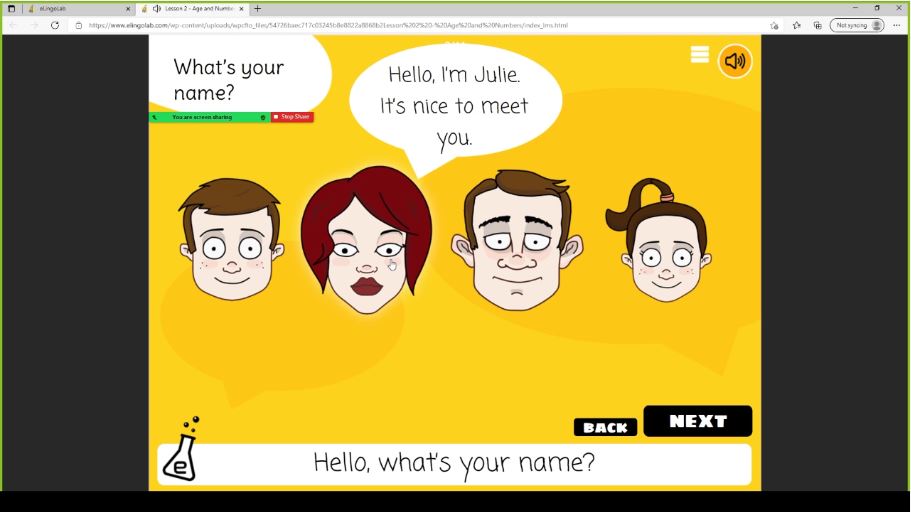
How do I record student progress?
- Members receive full guidance on how best to record students progress within the resources of each lesson.
How do I give my students a certificate?
- Within each lesson’s resources you’ll find a template certificate that you can modify for each of your students. Click on the link in the resources to open up the file. You will need to click on File / Make a copy to save it to your own Google Drive or you can download it as a Powerpoint file to your computer. Then you can edit the name of the student and download it in the format you prefer to give to your student.
- We recommend awarding students a certificate at the end of each unit, rather than the end of each lesson, for the certificates to have value and provide students with a sense of achievement.
How do I know which course is suitable for my students?
- Each unit has a description of the level of the student it targets. You can find this on the individual unit pages within the curriculum here.
- If you are not sure of your students’ level, we currently recommend using Macmillan’s placement tests, downloadable for free from http://www.macmillanstraightforward.com/resources/tests/, or for a more comprehensive test, please refer to English First’s SET tests here: https://www.efset.org/
Will my subscription automatically renew?
- Yes. Don’t worry, all subscriptions will automatically renew so you won’t find yourself delivering a lesson without any content. However, you can cancel your subscription at any time. Please see the instructions on how to do this below.
How do I cancel my membership?
- If you wish to cancel your membership, or stop it from automatically renewing, you can cancel it from your “My Account” page.
- Simply click on “Memberships”, find the membership option you wish to cancel and click “Cancel”. You will be asked to confirm your decision.
- Remember once a membership is cancelled, you will no longer have access to any of the lesson content.
Can I get a refund?
- No, we don’t offer refunds. This is because access to our course content provides users with proprietary information related to how our curricula are structured. If you believe there has been an error in your membership purchase, please get in contact with us at info@elingolab.com.
How do I delete my account?
- To delete your account permanently, you will need to email our support desk and request the closure. Please email info@elingolab.com with the email subject heading “Account deletion”.
My lesson isn't showing, what's wrong?
- For our lessons, you’ll need to enable (allow) pop-ups in your web browser. Each browser will be different, but usually you can do this when you click on the “Launch Course” button by looking in the top right corner of your browser window. There should be an option to “Allow pop-ups”.
- If you’re having trouble, check your browser’s help section or get in touch by emailing info@elingolab.com or using our contact form here.
How do I get support?
- We are here to help and support you in your teaching journey. Please reach out to us with any questions you may have by emailing info@elingolab.com or using our contact form here.